Search in Sofia
Sofia Discovery Tool Overview
Sofia is a shared, bilingual discovery tool for all 18 academic libraries across Quebec, overseen by the Partenariat des bibliothèques universitaires du Québec (PBUQ).
Sofia is designed to find physical and digital items such as books, journals, journal articles, dissertations/theses, audiovisual material, microforms, etc.
Users may select one of the three levels to narrow or expand their search results:
- Local (Polytechnique Montréal Library, default level);
- Consortial (academic libraries in Quebec);
- International (libraries worldwide).
However, note that immediate access to digital content requires authentication and is limited to Polytechnique Library subscriptions.
Unavailable documents at Polytechnique
You may request digital or physical items from other Quebec academic libraries by clicking on the Request/Scan button. Physical items are sent to the Polytechnique Montréal Library, and digital items (e.g., articles or book chapters) are sent to your institutional email adress.
It is also possible to initiate an Interlibrary Loan request from the My Account space.
Locating items
Basic Search
By default, the library website is set to basic search, where a single query box appears.
With this type of generic search, you may find items with keywords (subject, author, title, date of publication, editor, ISBN), using a single word or phrase with several words.
Basic search examples:
- david saint jacques
- nanotechnology
- green energy
- intellectual property law
To narrow search results or to initiate a more complex search, choose the advanced search functionality or use search filters with indexes. For example, to find a specific publication, enter the title and author in the advanced Search box.
Advanced Search
This functionality is a more complete form to combine various criteria, ensuring more relevant results. To access the advanced search page click on the Advanced Search link in the navigation bar below the Sofia logo.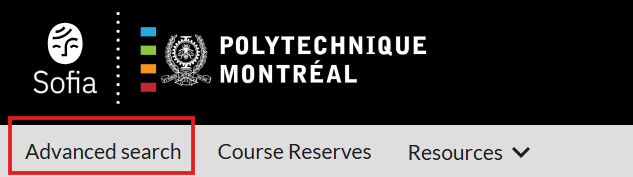
Advanced search includes different boxes, where users specify their criteria, or index. Indexes represent different types of information to describe an item (title, author, editor, year of publication, language, ISBN, etc.).
You may add search boxes with the + Add row button.
Click here to access the index list and definitions.
Advanced search includes other options:
- Narrow results to open access or scientific articles;
- Request a specific format;
- Specify a range of publication dates;
- Select a branch or library.
Entry Guidelines
To avoid incomplete search results, follow these guidelines for keyword:
| Case | The case does not affect search results. Keywords are upper case, lower case, or a combination of both. Howerver, Boolean operators (see below) are upper case. |
| Stop Words |
Avoid French or English stop words (le, la, les, du, de, des, a, an, but, the, etc.) because the Sofia discovery tool does not take them into account.vUse quotation marks (" ") for stop words that must be taken into account with the search. Example: Thé = “the”. |
| Punctuation and Diacritical Signs |
Avoid punctuation or diacritical signs. Example: é=e, à=a, ç=c, ù=u, etc. |
| Apostrophe (') |
Avoid apostrophes (‘) and the letter preceding them, or omit the apostrophe and space between the words preceding and following the apostrophe. To include all variations, link both options with a Boolean OR. Example: for l’Étranger, enter etranger OR letranger |
| hyphens |
Use hyphens (-) or replace hyphens with a space. Example: long-term, long term |
Search tips
With Sofia, you can use different types of operators to define, as accurately possible, your search criteria and language. These operators apply to both basic searches and advanced searches.
Boolean Operators
Boolean operators (ET/AND/+, OU/OR, SAUF/NOT/-) are inserted between keywords in a search box or between search boxes to connect or exclude certain words or phrases.
For Sofia to recognize them, Boolean operators must be UPPERCASE, in French or in English.
Keywords and their Boolean operators are processed left to right.
| ET/AND/+ |
Narrows search results by returning only items that include both words/ phrases connected through the operator. Example: photography AND war * If no other operator is entered in the search box, a Boolean AND is by default inserted between the words. |
| OU/OR |
Broadens search results by returning items that include either word/phrase connected through the operator. Example: cellular OR smartphone |
| SAUF/NOT/- |
Reduces search results by excluding items that include the word/phrase after the operator. Example: “renewable energy” NOT hydroelectricity |
For more information on Boolean operators, click here.
Brackets
Specify the order in which Boolean operators are applied to group keywords. Once the search is launched, Sofia interprets the words and operators in brackets first, and interprets the words and operators outside the brackets last.
Example: (itinéran* OR sans-abri OR homeless*) AND (adolescent* OR teenage*)
Quotation Marks
Use English (" ") quotation marks to find an exact phrase or the closest words.
Examples: "autism spectrum", "Indigenous Women", "Philippe Aubert de Gaspé"
Truncation
An asterisk (*) searches for the variant or different endings of a word.This generally increases search results. At least three letters must precede the asterisk.
Example: environment* = environment / environments / environmental / environmentally / environmentalism / environmentalist etc.
Masks
A pound sign (#) ou question mark (?) substitutes one or several variable letters in a word. Masks broaden search results. At least three characters must precede the mask.
The pound sign (#) substitutes only one letter.
Example: Thes#s = thesis, theses, thèses
The question mark substitutes several letters (9 maximum).
Example: Encyclop?dia = encyclopedia, encyclopaedia
For more information on truncation or masks, click here.
Search Indexes
Most search indexes are displayed in the advanced search window, but you can also enter their abbreviations in the search boxes (in basic or advanced search) and combine them with different operators.
The following list includes the most commonly used indexes and their abbreviations:
| Author |
au:shakespeare |
| ISBN |
bn:9782897320515 |
| ISSN |
in:1385-8947 |
| Keyword |
kw:enfance |
| Language |
ln:fra |
| Publisher |
pb:boreal |
| Subject |
su:rome |
| Title |
ti:antigone |
| Year of Publication |
yr:2017 |
| Format |
x0:artchap |
It is recommended not to use spaces between index abbreviations and punctuation marks ( : or =), or between punctuation marks and keywords. Ex.: au=shakespeare william
Please note that a colon (:) after an abbreviation launches a keyword search in the specified index, but the equal sign (=) is used to find the exact phrase in the specified index. In the latter case, the phrase must be located at the beginning of the field in question, and the field must not contain any other words, which significantly limit the results. When in doubt, use a colon in combination with quotation marks. Ex.: kw:“early childhood”.
As such:
ti=early childhood means that you’re looking for documents precisely entitled “Early Childhood”. A document entitled “Early Childhood : A Survey of Best Practices” would therefore not be included in the search results.
ti:"early childhood" searches for the phrase “early childhood” wherever it may be within the title field, even in combination with other words.
Also, click on author (au=), subject (su:) or series (se:) to automatically launch a new index search from an item in the results list.
Facets and Sorting to Refine Searches
The discovery tool Sofia includes facets and sorting options applicable to results that will refine your search.
Facets
Facets are characteristics unique to a group of items and make it possible to refine the search results obtained based on one or more characteristics. Facets appear to the left of the search results in Sofia.

- Search Result Display
- Show all lists all the documents found in the results list;
- Hide duplicates excludes documents considered as duplicates from the results list;
- Group editions and formats makes it possible to group all the editions of a work (1st, 2nd, 3rd editions) into a single record when they are held by the same library. If the option is unchecked, then each edition will be displayed as independent documents.
- Expand This Search With allows you to improve the keywords used with standardized terms from recognized thesauri (AAT, LCSH, MeSH, RVM, etc.) or with automatically translated search terms.
- Held by Library allows you to modify the scope of the search according to three levels of collections: Polytechnique Library, academic libraries in Quebec or libraries worldwide.
- Format limits the search according to a specific type of document (article, book, video, periodical / magazine, etc.) as well as the specific formats relating to it (print, digital, VHS, etc.).
- Content Type limits the search to certain categories of content (biographies, novels, open access publications, etc.).
- Publication Year limits the search to a specific year (eg: 2022), to a time interval (eg: last 5 years) or to a specific interval of publication years (eg: from 2020 to 2023).
- Language limits the search according to the language in which a document was published.
- Subject limits the search to a specific field of study, or a more precise sub-category.
- Author/Creator limits the search to a specific author or creator. Listed in alphabetical order, the top 25 most commonly found names in the search results are displayed.
- Databases limit the search to specific sources of data.
For more information on facets, click here.
Sorting Options
Search results may be sorted by relevance or bibliographic field.

Sorting by relevance: this type of sorting takes into account the number of occurrences of a search keyword in the item records. Three options for sorting by relevance are available:
- Best match prioritizes items with the highest number of occurrences of a keyword in a record first, while emphasizing the title of the document.
- Recency prioritizes items with the highest number of occurrences of a keyword in a record first, while also emphasizing the publication date of a document. Not to be confused with the Date (most recent) option, for which the number of occurrences of a keyword does not take precedence over the order in which the results are displayed.
- Library prioritizes items with the highest number of occurrences of a keyword in a record first, while emphasizing the collections available at Polytechnique Library.
Sorting by bibliographic field: this type of sorting takes into consideration the bibliographic information entered in a specific field for each item. Several sorting options by field are available:
- Author (A-Z): search results are sorted alphabetically, according to the last name and first name of the first author mentioned in the item record.
- Date (Newest First): search results are sorted in chronological order (from most recent to oldest) according to the publication date in the item record.
- Date (Oldest First): search results are sorted in chronological order (oldest to the most recent) according to the publication date in the item record.
- Most Widely Held: search results are sorted according to the number of libraries around the world holding a copy of the item found by the search (from most held to least held).
- Title (A-Z): search results are sorted alphabetically, according to the title mentioned in the item record.
Course Reserves
A section of the Sofia discovery tool is dedicated to locating items placed on reserve for a course. It can be accessed by clicking on the Course Reserves link.
This section usually includes recommended or mandatory material for a course. You may find items with the following criteria:
- Course acronym (i.e.: MTH0101, CIV1910, etc.)
- Course prefix (i.e.: GCH, MEC, ING, GBM, etc.)
- Course name
- Department
- Name of professor/lecturer
Click on the course to view related material. The item’s location, call number and description are displayed.
Full Item Record
The full item record is displayed by clicking on a title or cover in the results list. This includes the main information from the results list (title, author, year of publication, etc.).
Export and save options are on the top right:

- Cite allows to obtain a bibliographic reference for the item. On the left-hand side, you can export bibliographic data to EndNote, RefWorks or in RIS format (namely for Zotero and Mendeley). On the right-hand side, you can display a reference in various formats (APA, MLA, etc.) to copy/paste elsewhere.
Please note: always make sure you have the correct reference. It may in some cases include French words (i.e.: de).
- Share allows you to copy the URL for the item or send an email with a link to the item.
- Save will temporarily add the item to Saved Items at the top of the page.
Please note: To save these records permanently, log into your account in Sofia, then place them in a new or existing list.
On the right side of the page, the Access Options panel will suggest the best way to access the item. Depending on the type of document and its availability, you will be able to access electronic items directly from the panel or initiate a request for an item held at your home institution, or other academic libraries in Quebec, or trigger an interlibrary loan request.
The following section presents the availability of the item. One or several of the following options may come up:
- Access Online displays digital items with a hyperlink. Any access conditions are specified in Notes.
- Polytechnique Montréal displays copies from Polytechnique Montréal with exact location and availability. If available, you may hold the item by clicking on the Request/Hold button (see Hold section). Select the item and pick-up location in the dialog window.
Other Availabilities & Holdings allows you to see how many copies of the item are available in other academic libraries in Quebec and around the world. From this section you are able to initiate requests and interlibrary loans.
- Bibliothèques universitaires du Québec displays items from other libraries affiliated with the Quebec University Library Partnership. It is possible to consult or borrow the items on site. Note: For licencing purposes, you may not directly access digital items from other institutions. A note to this effect shall be displayed.
- Other Libraries Worldwide displays copies from other libraries around the world that have deposited their collections in WorldCat. Click View Catalog for a specific library to consult its catalogue directly.
Browse the Shelf displays the item on a virtual shelf among other items within the same call numbers range that and could therefore be relevant. Navigate left and right to see the next items. Items could be digital or located in different branches.
Explore Editions & Formats displays different copies or editions of the item, such as earlier editions, other languages, other formats (e-book, large-print books, microform, etc.) Every edition includes summary information; click on a title to access the item. In this section is it possible to refine the results using the filters on the left side of the page.

My account
Your library account is where information about current loans, holds placed, fines, and borrowing history, if activated, can be found. You can also save searches as well as records for another time.
Acces
- Access Sofia to access your borrower's account.
- Click on the icon Sign in on the top right corner of the page.
- Select the connection mode and enter the required information.
PLEASE use the Remember my selection option on this page with care, especially from a public computer.
Checkouts, Holds, Interlibrary Loan Requests, Charges and Borrowing History
Once signed in, the link in the upper right corner, formerly the Sign In button, will now be labelled My Account, and serve as a drop-down menu for specific services.
- Checkouts: Items currently checked out to you, along with their due dates, are listed on this tab. Items can be sorted and renewed using the Renew items button.
- Requests: Holds you have placed on titles, as well as interlibrary loan requests appear on this tab. The Create request button allows you to make a new interlibrary loan request via a form. Your requests can be sorted, cancelled using the Cancel requests button, or modified using the Edit request link.
- Fees: Charges such as fines are listed on the Fees tab. Charges can be sorted and fees paid using the Pay Fees button. Follow further on-screen instructions to complete fee payment.
- My Profile: My Profile will list the email address we have on file for you. This should be your Polytechnique email address. This is also where you can active or deactivate your borrowing history.
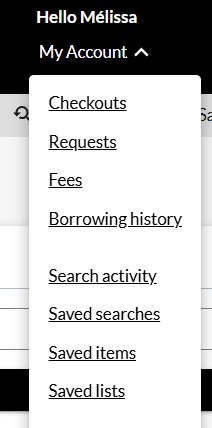
Customized Functions
Saved Searches
To save a search, click on the Save Search button at the top left of the results list. The search terms used, the restrictions, the sorting option and the grouping modes, as well as the databases searched are saved. You can save up to 100 searches
To access your saved searches, click on Saved Searches in the drop-down menu below your profile’s name.
Searches can be executed again by clicking on their title. To delete a search, select it and click on the Delete Searches button.
Saved Items
To save an item, either look at the search results and click on Save, which is located under the item, or check in the upper right-hand corner of the detailed record.
To manage your saved items, click on the Saved Items link in the upper right-hand corner of the screen.
You can add saved items to a personal list, delete them, move them to an existing list or send them by email.
- Create List: From the Saved Items page, select one or more items and click the Create List button to add the selected items into a personal list. Give your list a title and choose the desired level of privacy. By default, a list is Private so it is only visible from your account. By moving the Privacy slider to the right, the list is given a “Shared” status. The Shareable Link allows you to copy and distribute your list, you can add a note to the item using the Add Note button.
To access your saved lists, check the My Personal Lists section in your profile’s drop-down menu.
You can also import previously created lists from WorldCat.org by clicking Import My Lists from the drop-down menu below your profile. To import them into Sofia, you must first export your lists from the WorldCat.org catalogue in CSV format.
Saved items that are not included into a list will be deleted at the end of your work session. Note that you are asked to delete your list of saved items before leaving a public computer as the items will be temporarily visible to other users.
- Email: Send the selected items to the email address of your choice. A message may be included by clicking the Email button.
- Cite: Hit the Cite button to see examples of the bibliographic references of your items. Choose the style in the menu and copy/paste the citations. However, pay attention to the way in which the bibliographic reference is written, as they often contain errors. We recommend that you always check it by consulting the guides APA and IEEE Citation Guide / Avoiding Plagiarism. You can also export citations and create a file containing the bibliographic references. Afterwards, you can dowload them in a bibliographic management software. For more information about bibliographic management softwares, read the guide EndNote, BibTeX, Zotero: Managing your References.
- Move: To move one or more selected items from one list to another, click the Move button. You must then select the list where you want to move the items. Note that items can only be moved to existing lists. To move items to a new list, first create the list. Moved items will be removed from the current list.
- Delete: ou can delete individual items from the list or the entire list using the Delete button.

