Off-Campus Access
Proxy Configuration
In order to access all of the Library’s e-resources, you must first configure the proxy settings of your device (PC, tablet, smartphone, etc.).
The proxy auto-configuration address is https://proxy.biblio.polymtl.ca/ (see instructions below).
Browser extension
You can install our new browser extension to automatically configure the proxy. Once the extension is installed, you will be asked to enter your Polytechnique credentials when you visit a library resource with this browser. No other configuration is required. Available on computers for Firefox*, Microsoft Edge, and Google Chrome (Windows, Mac, and Linux).
* For Firefox, you must check the "Allow this extension to run in Private Windows" box that appears during installation for the extension to work properly. The extension is not compatible with Firefox for Android.
 Extension for Firefox Video Tutorial (in French) |
 Extension for Microsoft Edge Video Tutorial (in French) |
 Extension for Google Chrome Video Tutorial (in French) |
Other ways to install the proxy
|
|
Windows 10 (including Edge, Chrome, and most browsers) |
 |
Windows 11 (including Edge, Chrome, and most browsers) |
||||
 |
Mac |
 |
iPhone/iPad |
||||
|
|
Android |
 |
Firefox |
Video (in French) |
Direct connection to e-resources
Certain e-resources are also directly accessible (without configuring the proxy) by connecting via Shibboleth and entering your Polytechnique identifier and password. The databases accessible with this type of connection are identified in the A-Z Databases list by a green arrow and an “Off-Campus access to this database” link, which leads to a direct authentication screen.
Example:
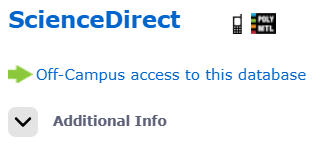
Students
Whether you want to access the Library’s databases and e-book/e-journal collections via the proxy or the direct authentication screen, you must login with your Polytechnique identifier and password.
A student’s identifier is usually composed of the first two (2) letters of his/her first name and the first three (3) letters of his/her family name.
Professors and Employees
Whether you try to access the Library’s databases and e-book/e-journal collections via the proxy or the direct authentication screen, you must login with your Polytechnique identifier (pmatricule, codeusager, abcde or number) and password.
Warning!
Please note that even if you are using a Polytechnique Montréal VPN connection, you must also configure your proxy settings in order to access the Library’s electronic resources.
Help
If you need assistance, please visit the library's reference desk or email biblio@polymtl.ca.
Please include the following information: the browser and operating system you are using. If you are not using the browser extension, please also include a screenshot of your proxy settings as well as any error messages you are encountering.



